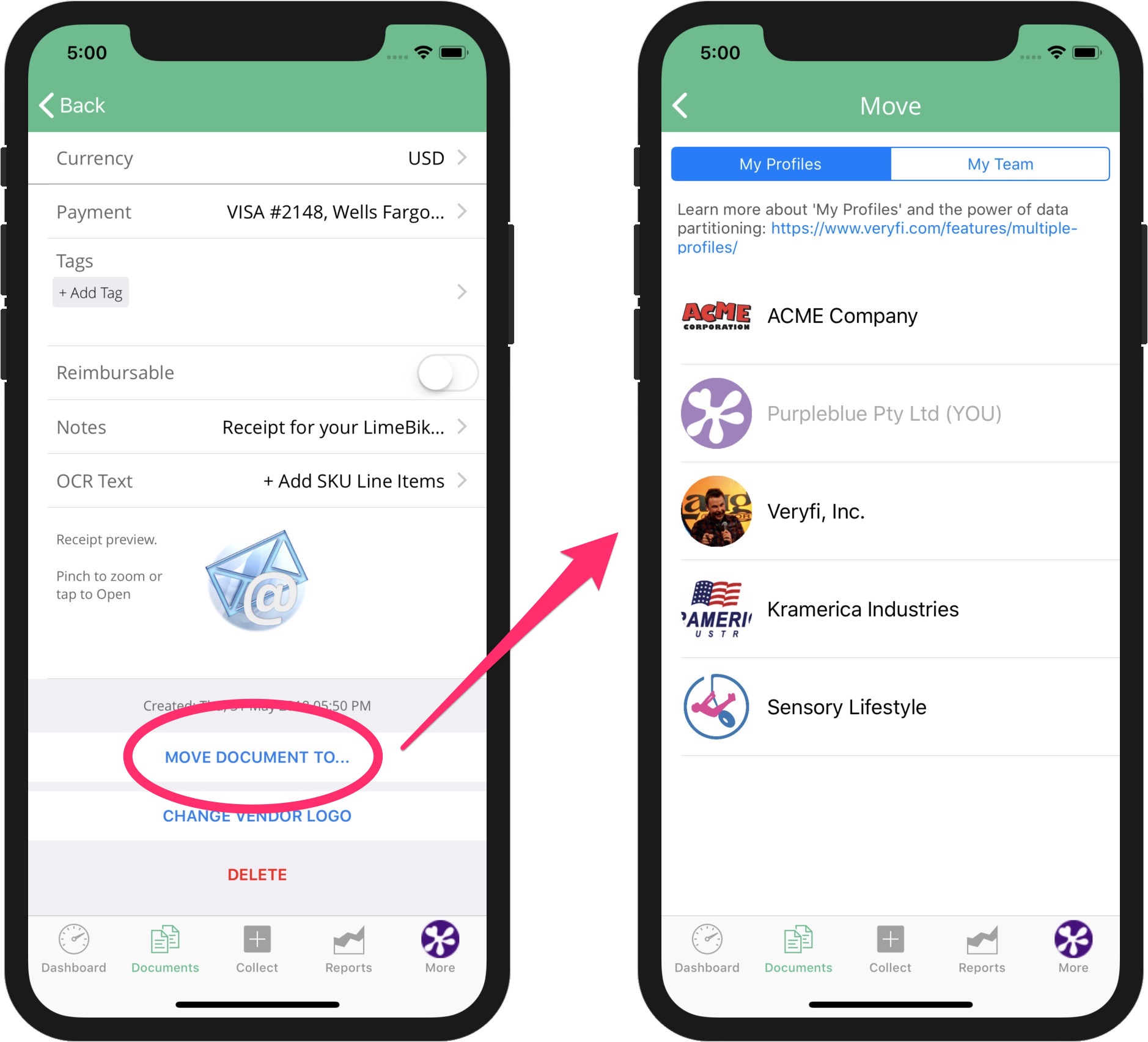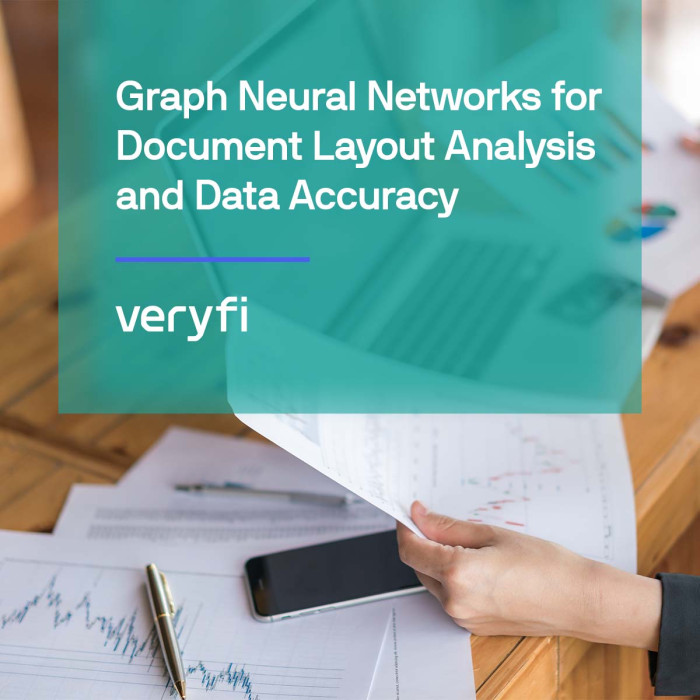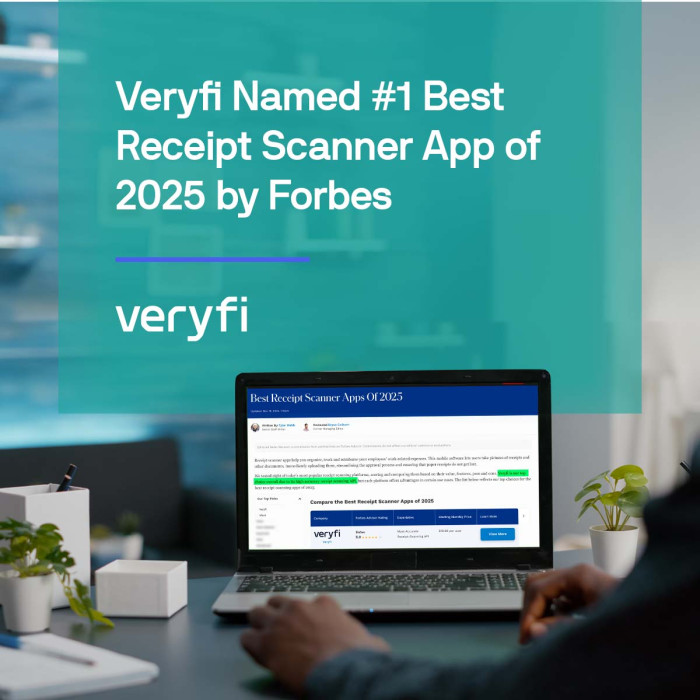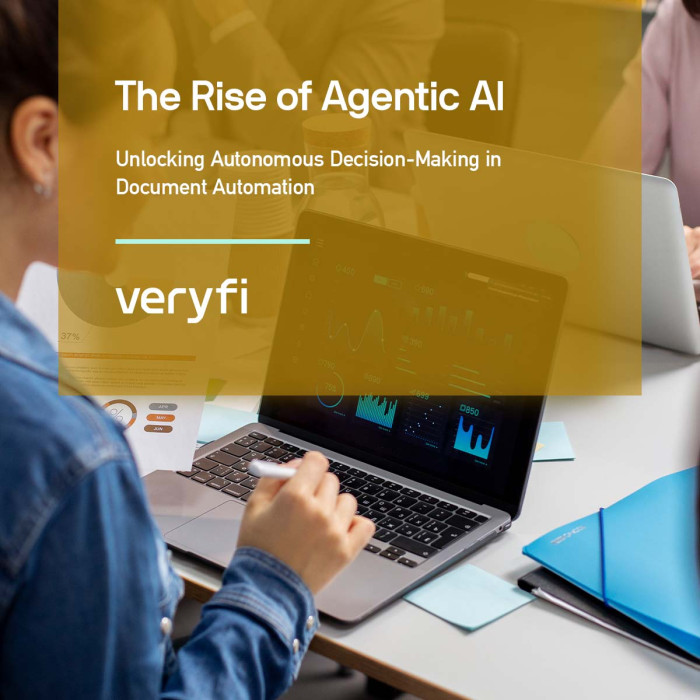If you have (a) multiple profiles setup and/or (b) are part of a team setup then this article is for you.
If you have collected a receipt/bill while logged in a different profile/team account by mistake, then we have a solution for you to move that document to the right profile/team. Each document inside Veryfi now has a new function tied to it, it’s called “Move”. It does what the name implies, moves the document to the right owner. Here is how to do this.
Web portal
- For the document you want to move press the more button with the pipe (circled in red below) and it pops open a menu of options that you can apply to that document.
- Press “Move” to show a modal window with options where you can move the document to. On the left of this modal is your team and on the right is your profiles.
- Then press the blue button that starts with “MOVE TO THIS…” to move the document there.
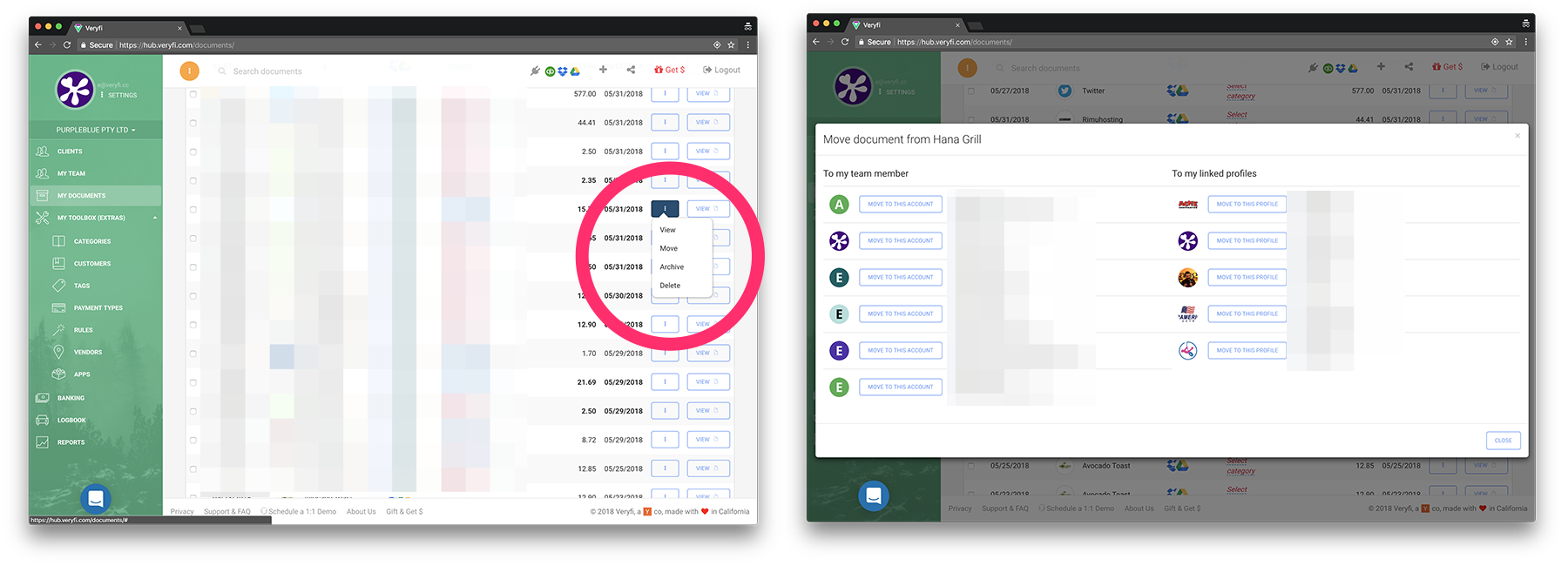
Mobile
- Inside the Documents view, tap on the document you want to see more detail on.
- Scroll to the very bottom until you see the option to “MOVE DOCUMENT TO…” (as pictured below).
- Tap this button and a new view (as pictured below) reveals Your Profiles and the option to switch to “My Team” which lists your team members. All you have to do now is just tap the cell corresponding to the Profile or Team you want this document moved to.