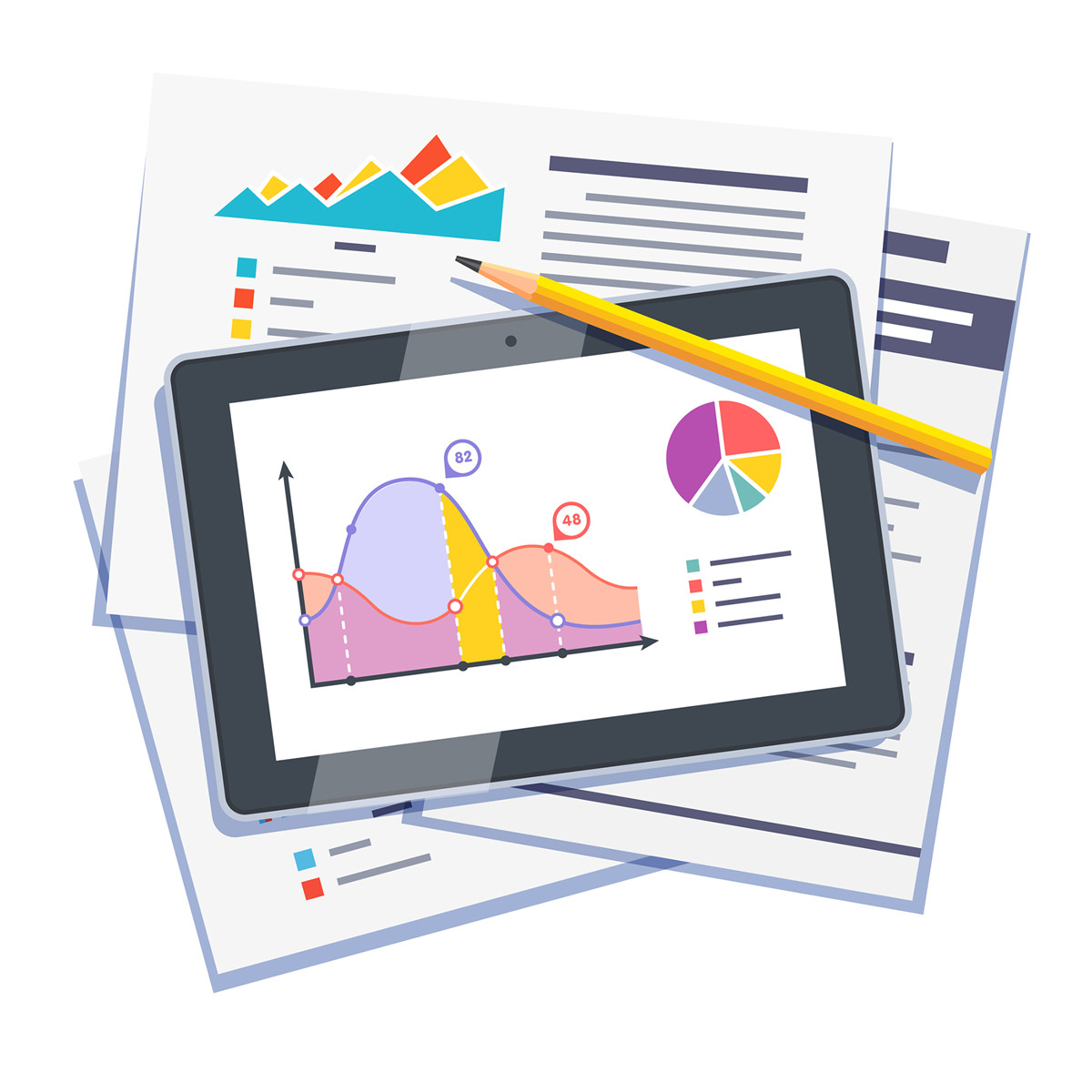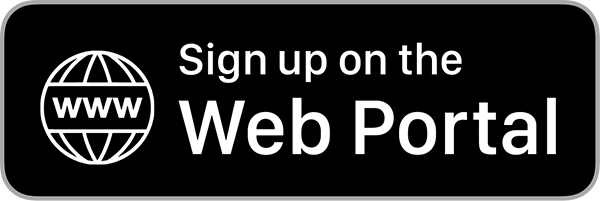Whether you want to generate an expense report, a document or timesheet report, it’s all easy using Veryfi. Below are examples showing you the power of Veryfi’s reporting in both the Veryfi mobile app and online using Veryfi’s hub (web app). At anytime you need help, you can check out all the other reporting examples we listed on our FAQ page or contact us on support@veryfi.com
Veryfi has a large number of business and project based construction specific reports available for you to generate from your bookkeeping data. They include:
Available now inside the Veryfi (Hub) web app: https://hub.veryfi.com/
You can see how the reports look and work by watching this video:
Crafting a Report using Veryfi on Mobile
Mobile
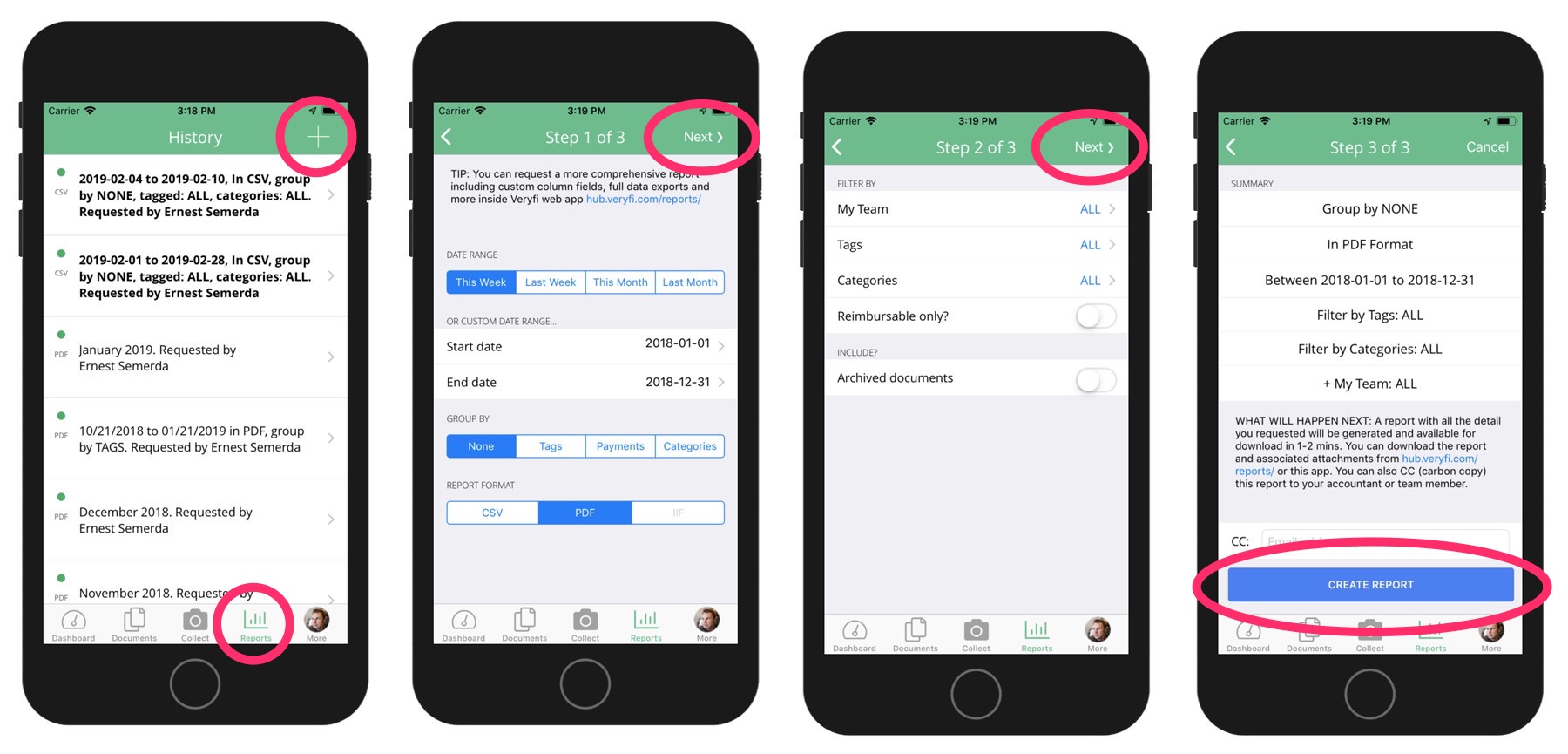
Note:
- Unread reports are bolded just like your email client. This way you know what needs to be reviewed.
- A Monthly PDF report is automatically sent to you from Veryfi. This report contains charts and tabular data points for the last month.
Hub (web portal)
To generate a more complex report we encourage you to use the Veryfi Hub. There is a lot more settings and options to customize your report inc columns you want included, data grouped by and for who on your team etc..
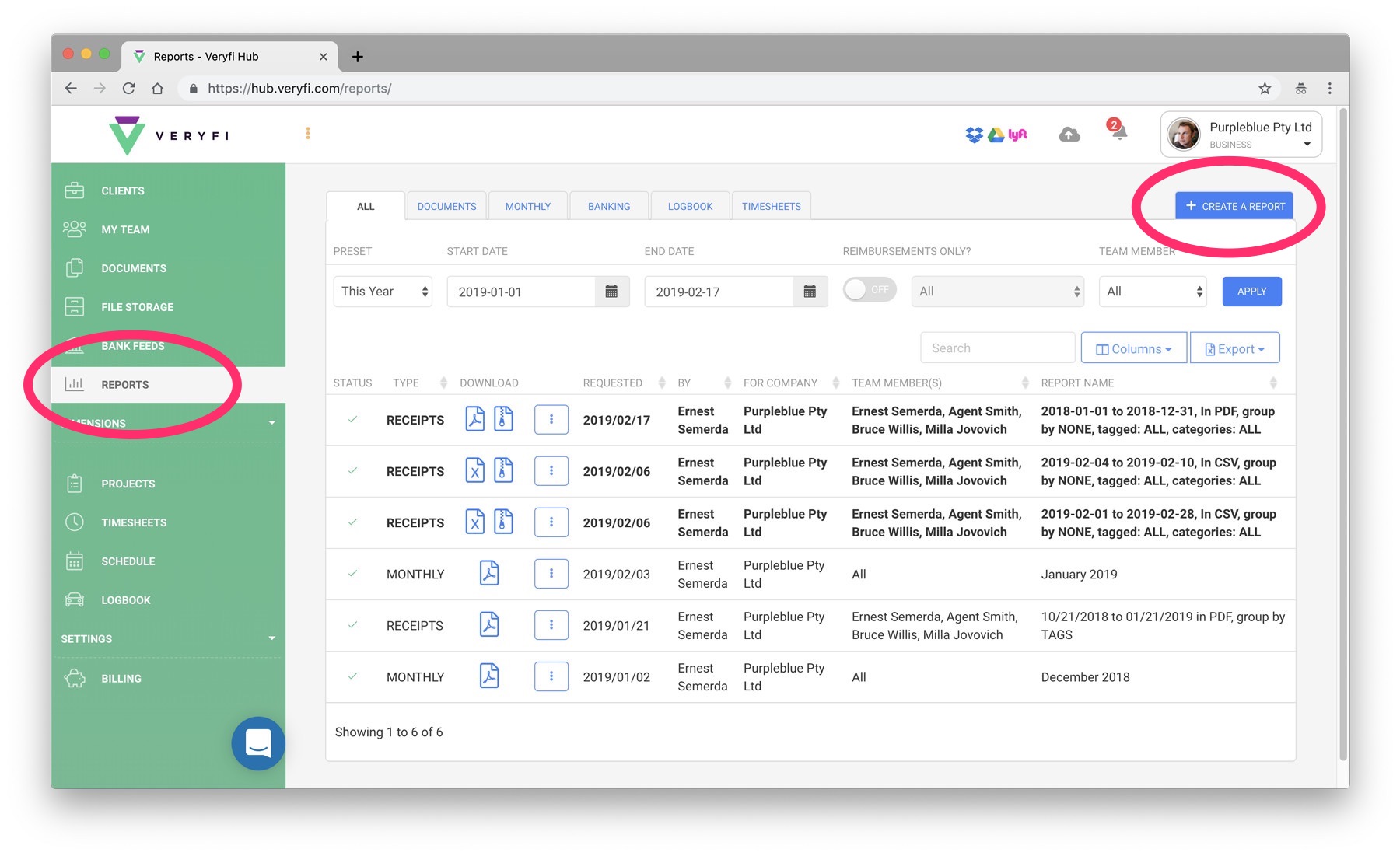
- Using your computer’s internet browser, navigate to https://hub.veryfi.com/reports/ (you may be prompted to login if its your 1st time)
- If you weren’t taken to the Reporting view showing you the history of all generated report then press REPORTS from the left hand menu.
- On the Reporting view, press the blue CREATE A REPORT button (located in the far right side)
- A modal window will open showing you all the options you can use to filter data by, group by, report type inc advance options to customize columns, by customers and projects, team members etc.
- When ready, just press CREATE REPORT button located right at the bottom of the modal window to start the creation process
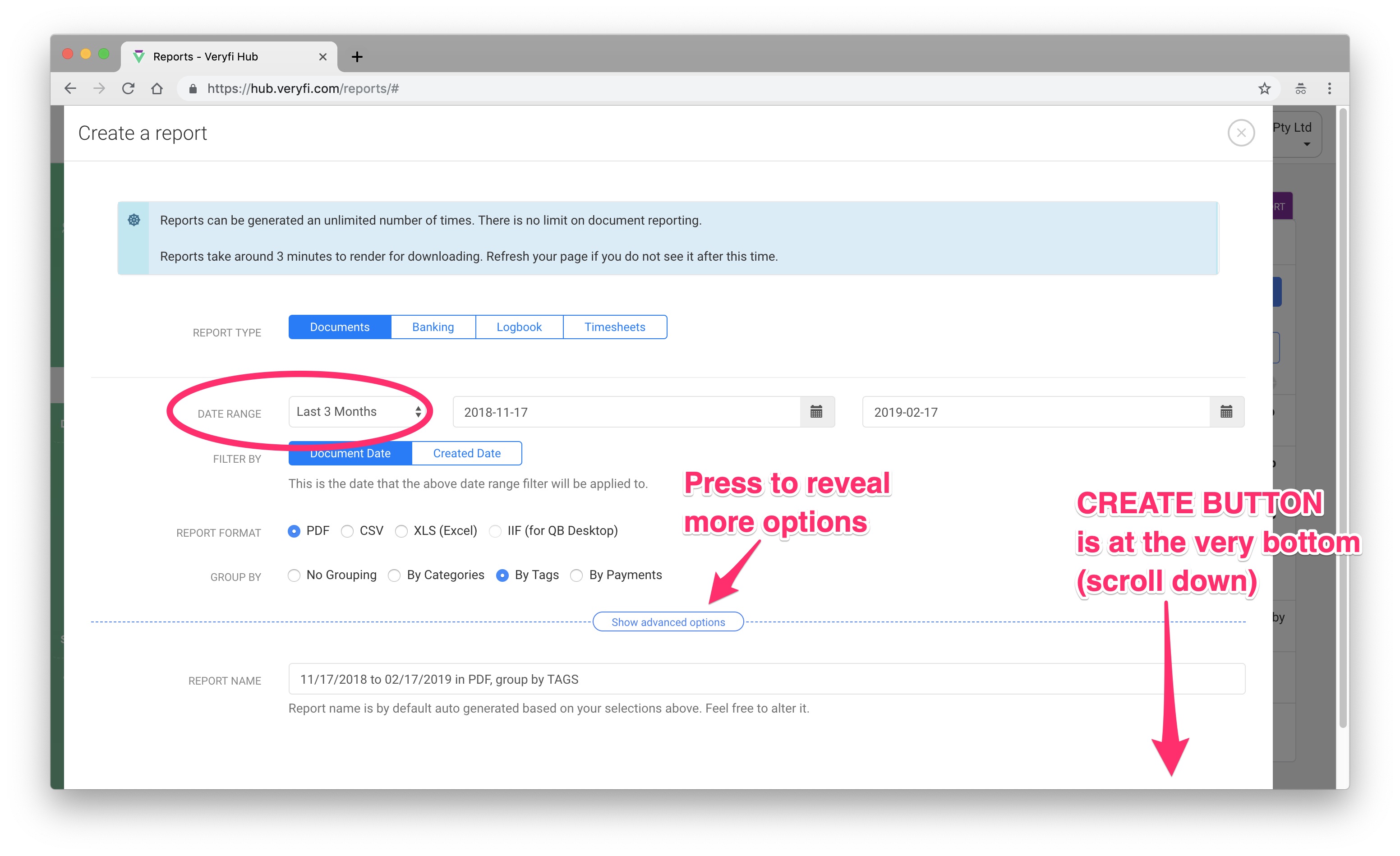
NOTE: Large reports can take up to 3 mins to generate especially if they have the original images bundled into a zip file.
FAQ: additional reporting articles
- How to Print your Reports directly from Mobile
- How to Generate a Logbook Report in CSV format
- How do I “Export All My Data” inc original receipts, documents etc.
- How do I Email Reports?
- How to create a “Yearly Report” for 2018
- How to create your own “Last Month” Report
- How to Export Line Items from your Veryfi Inbox
Did we missing a report?
We are adding reports on a regular basis so if you need a specific report or one that we may be missing then please contact us.