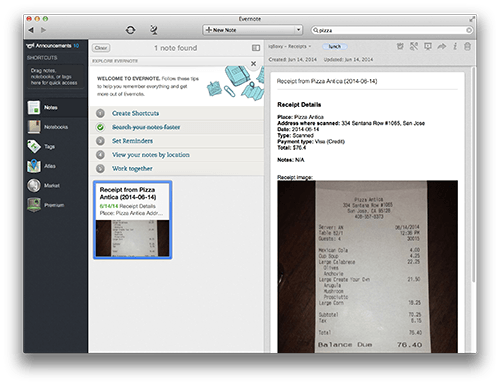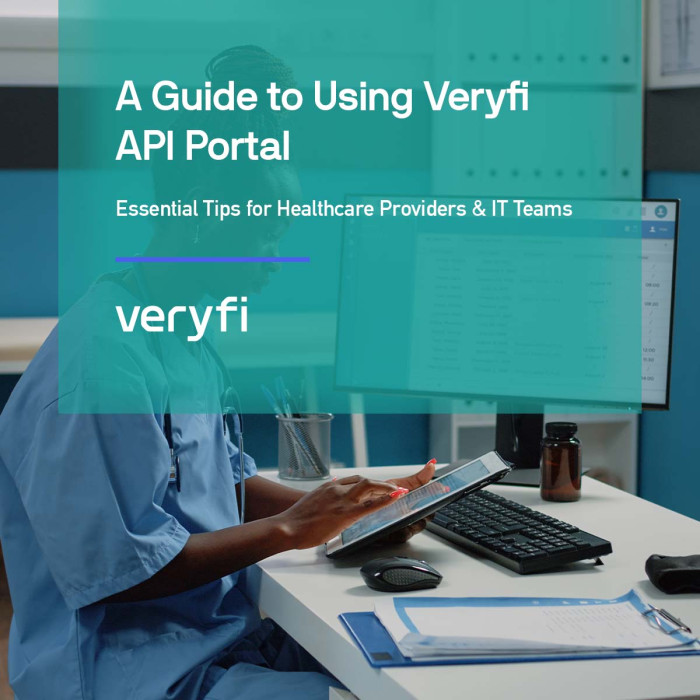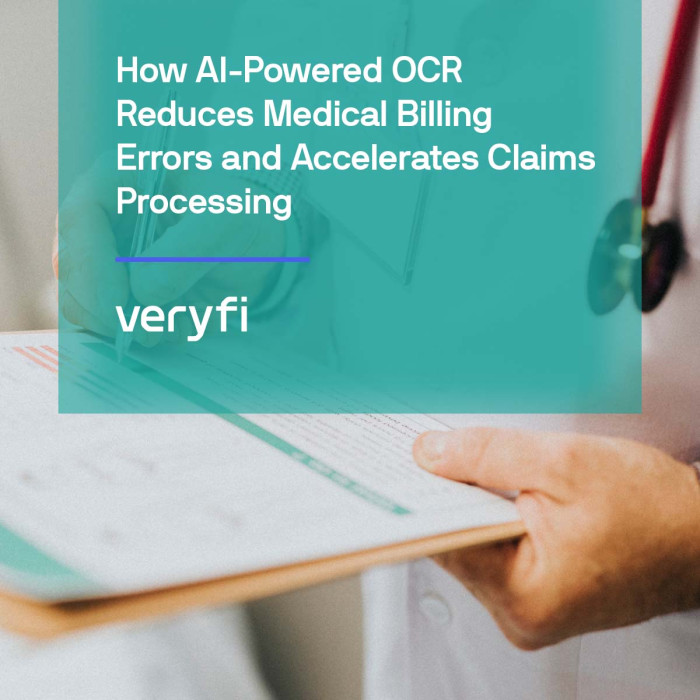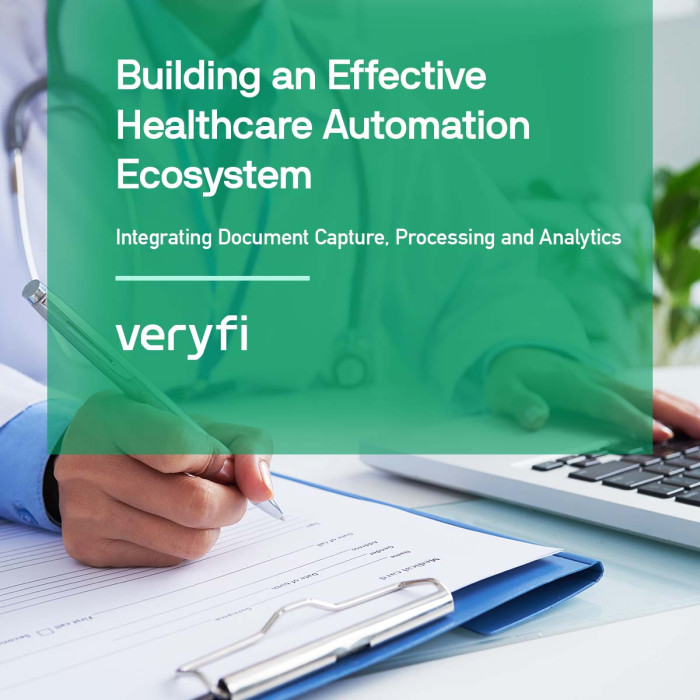Want a 2nd backup option for Veryfi? One where your collected financial documents can be automatically dropped into your Evernote? Alongside all your other notes. Sounds interesting?
That’s right folks, all your receipts can now be automatically dropped into your Evernote cloud notes. Sounds interesting? Read on to find out more.
About Evernote cloud based note taking
Evernote is a suite type of software and services, designed for note taking and archiving. A “note” can be a piece of formatted text, a full webpage or webpage excerpt, a photograph, a voice memo, or a handwritten “ink” note. Notes can also have file attachments. Notes can be sorted into folders, then tagged, annotated, edited, given comments, searched and exported as part of a notebook.
Step by Step integration
Pre-Req: You need to be a signed up member of Veryfi and have a Evernote account. Signing up is free and takes under 30 seconds to complete. Learn more about member benefits here and signup for Box here if you do not have an account.
1. Inside Veryfi app, navigate to “More > Connected Apps”.
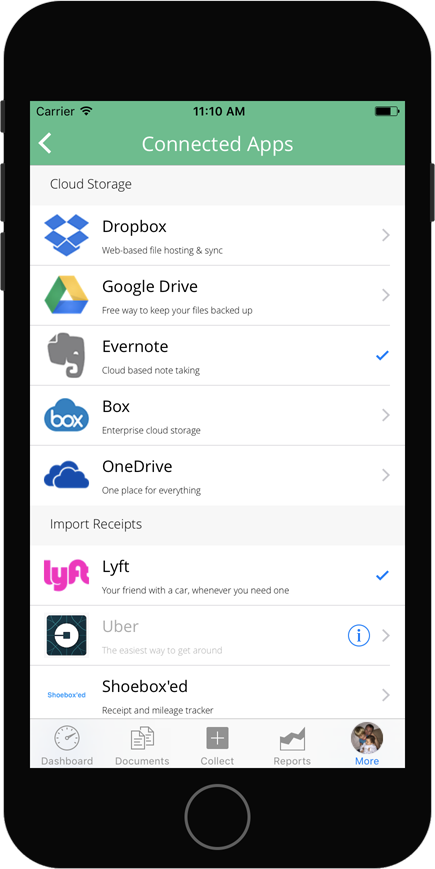
2. From the list, press “Evernote” to begin the integration process.
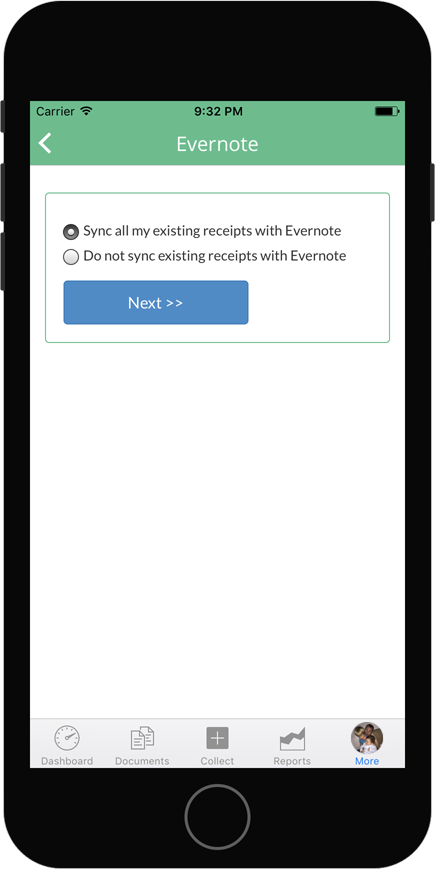
3. Select the type of sync method you want Veryfi to use (pictured below left). You can either sync all existing receipts in the Veryfi cloud to your Evernote folder or sync just the new receipts.
Bonus: Veryfi intelligence service will drop a monthly round up report free of charge into your Evernote every month. This way you don’t have to do the monthly report yourself. We do it for your automatically.
4. Use your Evernote account login (pictured below right) to connect Evernote to your Veryfi app. If you do not have a Evernote account you can get one from here for free. Once connected follow through all the Evernote screens until you reach a done screen.
5. Once you press done, you will be taken back to the list of Connected Apps. Now the Evernote cell has a tick next to it (as pictured left) to indicate a successful connection to Evernote.
To disconnect from Evernote simply tap the Evernote cell again. You will be prompted if you really want to disconnect.
What to expect once connected to Evernote
Based on the sync settings you selected above, you will start seeing your receipts and their meta data appear inside Evernote. Just as pictured below. Below are screenshots of what you should expect to see inside your Evernote folder. If you do not see this or see something else, please contact us. We respond pretty fast and will get you back on the rails.
Evernote mobile app – Evernote mobile app can be downloaded from iTunes or Google Play store. The following screenshot is from an iPhone running the Evernote app.
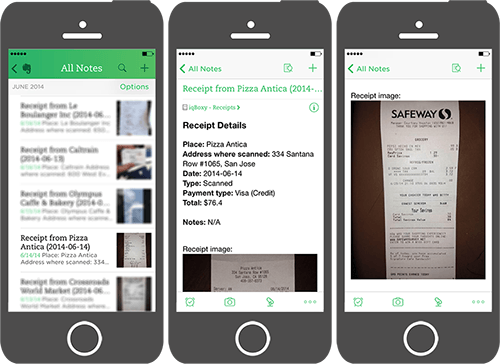
Evernote desktop app – You would have downloaded a Evernote desktop app for your operating system after registration. When you login to this app, with Veryfi integration you should see something like this.